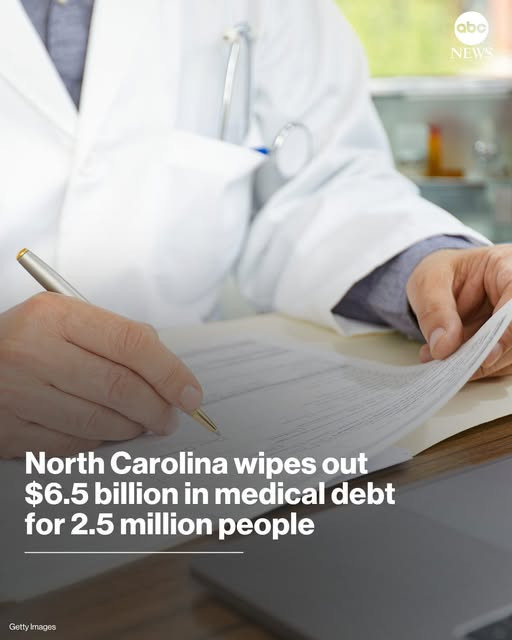စာရွက်တွေ Print ထုတ်တဲ့အခါ
+++++++++++++++++++
1. Microsoft Word မှာ Print ထုတ်တဲ့အခါ
ပြဿနာ: Background color / comment / markup / track changes စတာတွေ ပေါ်လျှင်.....
ဖြေရှင်းနည်း:
Markup ဖျက်ရန်
Ribbon bar မှာ Review → Tracking group → Display for Review ကိုသွားပါ။
“Final” သို့မဟုတ် “No Markup” ကိုရွေးပါ။
Comment မပါစေချင်ရင်
File → Print သွားပါ။
“Print All Pages” အောက်က “Print Markup” ကို အမှန်ခြစ်ဖြုတ်ပါ။
Background Color မပါစေရန်
File → Options → Display → Printing options ကိုသွားပါ။
“Print background colors and images” ကို အမှန်ခြစ်ဖြုတ်ပါ။
2. Microsoft Excel မှာ Print ထုတ်တဲ့အခါ
ပြဿနာ: Gridlines / Comment / Note / Headings စတာတွေ ပေါ်နေလျှင်..
ဖြေရှင်းနည်း:
Gridlines ဖျက်ရန်
Page Layout → Sheet Options → Gridlines → Print ကို အမှန်ခြစ်ဖြုတ်ပါ။
Row/Column Headings ဖျက်ရန်
ထို့အောက်က “Headings → Print” ကိုလည်း ဖြုတ်ပါ။
Comment မပါစေရန်
Page Layout → Page Setup (ဖန်သားပြင်ထဲကမြှောက်) → “Sheet” tab ထဲက “Comments” ကို “None” အဖြစ်ပြောင်းပါ။
3. PDF Viewer (Adobe Acrobat, Foxit, etc.) မှာ Print ထုတ်တဲ့အခါ
ပြဿနာ: Sticky notes, annotation, comment တွေပေါ်နေလျှင်
ဖြေရှင်းနည်း:
Print dialog ထဲက “Summarize Comments” ကို ဖြုတ်ပါ။
သို့မဟုတ် “Document and Markups” ကို “Document” သို့ပြောင်းပါ။
အခြားအကြံပြုချက်များ
+++++++++++++
Printer Driver Setting ထဲမှာ “Draft Mode” / “Watermark” / “Overlay” စတာ မရှိပါစေ။
Print preview မှာ ပြသနာတွေ ပေါ်နေရင် Preview အတိုင်းပဲ ထွက်မယ်ဆိုတော့ Preview မှာ စစ်ပါ။