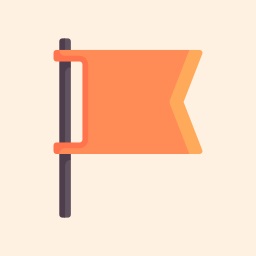Discover postsExplore captivating content and diverse perspectives on our Discover page. Uncover fresh ideas and engage in meaningful conversations
၁ ဦးကို ၁ သောင်းကျပ်နဲ့ဘဲ
သန့်သန့်ရှင်းရှင်းနဲ့ Luxury ဆန်တဲ့ 🍃 နေရာလေးမှာ
အနိုပ်ခံမယ် Relax အပန်းဖြေကြမယ် ~
👉 ဒီ Spa ကလေ …သန့်သန့်ရှင်းရှင်းနဲ့ Luxury ဆန်တဲ့အပြင် . အခန်းလေးထဲမှာ အနိုပ်ခံရင်း Free ပေးထားတဲ့ လက်ဖက်ရည်လေးလည်းသောက်ရင်း…WiFi free လေးသုံးလိုက် … TV လေးလည်းကြည့်လိုက်နဲ့ အပန်းဖြေရတဲ့နေရာလေးပါ ။
☕️လာသမျှ ဧည့်သည်တွေကိုလည်း
နွားနို့ ၊ ကော်ဖီ နဲ့ tea တစ်ခွက်စီ free တိုက်ပြီး ဧည့်ခံပေးသေးတယ်
စျေးနှုန်းတွေတော့ …
👣 Foot massage - 💥 10 000 MMK ( 1 hour )ဖြစ်ပြီး
👉 ၁ နာရီခွဲအနိုပ်ခံရင်တော့ ( 🍃 ၃၀ မိနစ် ) လက်ဆောင်ရမှာဖြစ်ပြီး စုစုပေါင်း ✨၂ နာရီ အနားယူလို့ရပြီး 💥 15 000 ကျပါမယ် ~
🧣Body massage ကတော့💥 15 000 MMK
( 1 hour )ဖြစ်ပြီး
💥 Promotion အနေနဲ့ …
⏱️ 1 နာရီခွဲ ယူရင် 10 %
⏱️ 2 နာရီ ယူရင် 15 %
⏱️ 3 နာရီ ယူရင် 20 % ပါတဲ့ဗျ …
💤 ည 10 AM နာရီနောက်ပိုင်းကိုရောက်လာရင်တော့ ✨ 4 နာရီယူပြီး 💥 20 % off နဲ့ အနိုပ်ခံရင်း ညအိပ်အနားယူလို့ရပါတယ် ~
ဒီမှာ ညအိပ်အနားယူရင်တော့ ရေချိုးဖို့ towel ပေးတဲ့အပြင် တစ်ခါသုံးသွားတိုက်တံနဲ့ သွားတိုက်ဆေးလည်းပေးပါသေးတယ် ~
👉 မနက်ကိုတော့ ၉ နာရီဆိုရင်တော့ check out လုပ်ရပါတယ်ဗျ ~
🥣 Oil massage ကတော့ … 30 000 MMK ဖြစ်ပြီး
💥Promotion အနေနဲ့..
⏱️ 1 နာရီခွဲ ယူရင် 10 %
⏱️ 1 :30 နာရီ ယူရင် 15 %
⏱️ 2 နာရီ ယူရင် 20 % ပါ …ရှိပါသေးတယ်နော်
🦶Foot scrub ကတော့ 5000 MMK ပါတဲ့ဗျ
အညောင်းဖြေဖို့ သွားမယ်ဆိုရင်
🏡 ဆိုင်နာမည် -M SPA @ Royal Vista
📌 လိပ်စာ - တတိယထပ် ၊ Royal Vista Hotel ၊ ဖိုးစိန်လမ်း ၊ ဗဟန်းမြို့နယ် ၊ ရန်ကုန် 📱 ဖုန်း - 09940008885 , 09940008886 ဖြစ်ပါတယ် ။
~~~~~
#foodinyangon 🩷 #mspa
#massage #spa

၁ ဦးကို ၁ သောင်းကျပ်နဲ့ဘဲ
သန့်သန့်ရှင်းရှင်းနဲ့ Luxury ဆန်တဲ့ 🍃 နေရာလေးမှာ
အနိုပ်ခံမယ် Relax အပန်းဖြေကြမယ် ~
👉 ဒီ Spa ကလေ …သန့်သန့်ရှင်းရှင်းနဲ့ Luxury ဆန်တဲ့အပြင် . အခန်းလေးထဲမှာ အနိုပ်ခံရင်း Free ပေးထားတဲ့ လက်ဖက်ရည်လေးလည်းသောက်ရင်း…WiFi free လေးသုံးလိုက် … TV လေးလည်းကြည့်လိုက်နဲ့ အပန်းဖြေရတဲ့နေရာလေးပါ ။
☕️လာသမျှ ဧည့်သည်တွေကိုလည်း
နွားနို့ ၊ ကော်ဖီ နဲ့ tea တစ်ခွက်စီ free တိုက်ပြီး ဧည့်ခံပေးသေးတယ်
စျေးနှုန်းတွေတော့ …
👣 Foot massage - 💥 10 000 MMK ( 1 hour )ဖြစ်ပြီး
👉 ၁ နာရီခွဲအနိုပ်ခံရင်တော့ ( 🍃 ၃၀ မိနစ် ) လက်ဆောင်ရမှာဖြစ်ပြီး စုစုပေါင်း ✨၂ နာရီ အနားယူလို့ရပြီး 💥 15 000 ကျပါမယ် ~
🧣Body massage ကတော့💥 15 000 MMK
( 1 hour )ဖြစ်ပြီး
💥 Promotion အနေနဲ့ …
⏱️ 1 နာရီခွဲ ယူရင် 10 %
⏱️ 2 နာရီ ယူရင် 15 %
⏱️ 3 နာရီ ယူရင် 20 % ပါတဲ့ဗျ …
💤 ည 10 AM နာရီနောက်ပိုင်းကိုရောက်လာရင်တော့ ✨ 4 နာရီယူပြီး 💥 20 % off နဲ့ အနိုပ်ခံရင်း ညအိပ်အနားယူလို့ရပါတယ် ~
ဒီမှာ ညအိပ်အနားယူရင်တော့ ရေချိုးဖို့ towel ပေးတဲ့အပြင် တစ်ခါသုံးသွားတိုက်တံနဲ့ သွားတိုက်ဆေးလည်းပေးပါသေးတယ် ~
👉 မနက်ကိုတော့ ၉ နာရီဆိုရင်တော့ check out လုပ်ရပါတယ်ဗျ ~
🥣 Oil massage ကတော့ … 30 000 MMK ဖြစ်ပြီး
💥Promotion အနေနဲ့..
⏱️ 1 နာရီခွဲ ယူရင် 10 %
⏱️ 1 :30 နာရီ ယူရင် 15 %
⏱️ 2 နာရီ ယူရင် 20 % ပါ …ရှိပါသေးတယ်နော်
🦶Foot scrub ကတော့ 5000 MMK ပါတဲ့ဗျ
အညောင်းဖြေဖို့ သွားမယ်ဆိုရင်
🏡 ဆိုင်နာမည် -M SPA @ Royal Vista
📌 လိပ်စာ - တတိယထပ် ၊ Royal Vista Hotel ၊ ဖိုးစိန်လမ်း ၊ ဗဟန်းမြို့နယ် ၊ ရန်ကုန် 📱 ဖုန်း - 09940008885 , 09940008886 ဖြစ်ပါတယ် ။
~~~~~
#foodinyangon 🩷 #mspa
#massage #spa

၁ ဦးကို ၁ သောင်းကျပ်နဲ့ဘဲ
သန့်သန့်ရှင်းရှင်းနဲ့ Luxury ဆန်တဲ့ 🍃 နေရာလေးမှာ
အနိုပ်ခံမယ် Relax အပန်းဖြေကြမယ် ~
👉 ဒီ Spa ကလေ …သန့်သန့်ရှင်းရှင်းနဲ့ Luxury ဆန်တဲ့အပြင် . အခန်းလေးထဲမှာ အနိုပ်ခံရင်း Free ပေးထားတဲ့ လက်ဖက်ရည်လေးလည်းသောက်ရင်း…WiFi free လေးသုံးလိုက် … TV လေးလည်းကြည့်လိုက်နဲ့ အပန်းဖြေရတဲ့နေရာလေးပါ ။
☕️လာသမျှ ဧည့်သည်တွေကိုလည်း
နွားနို့ ၊ ကော်ဖီ နဲ့ tea တစ်ခွက်စီ free တိုက်ပြီး ဧည့်ခံပေးသေးတယ်
စျေးနှုန်းတွေတော့ …
👣 Foot massage - 💥 10 000 MMK ( 1 hour )ဖြစ်ပြီး
👉 ၁ နာရီခွဲအနိုပ်ခံရင်တော့ ( 🍃 ၃၀ မိနစ် ) လက်ဆောင်ရမှာဖြစ်ပြီး စုစုပေါင်း ✨၂ နာရီ အနားယူလို့ရပြီး 💥 15 000 ကျပါမယ် ~
🧣Body massage ကတော့💥 15 000 MMK
( 1 hour )ဖြစ်ပြီး
💥 Promotion အနေနဲ့ …
⏱️ 1 နာရီခွဲ ယူရင် 10 %
⏱️ 2 နာရီ ယူရင် 15 %
⏱️ 3 နာရီ ယူရင် 20 % ပါတဲ့ဗျ …
💤 ည 10 AM နာရီနောက်ပိုင်းကိုရောက်လာရင်တော့ ✨ 4 နာရီယူပြီး 💥 20 % off နဲ့ အနိုပ်ခံရင်း ညအိပ်အနားယူလို့ရပါတယ် ~
ဒီမှာ ညအိပ်အနားယူရင်တော့ ရေချိုးဖို့ towel ပေးတဲ့အပြင် တစ်ခါသုံးသွားတိုက်တံနဲ့ သွားတိုက်ဆေးလည်းပေးပါသေးတယ် ~
👉 မနက်ကိုတော့ ၉ နာရီဆိုရင်တော့ check out လုပ်ရပါတယ်ဗျ ~
🥣 Oil massage ကတော့ … 30 000 MMK ဖြစ်ပြီး
💥Promotion အနေနဲ့..
⏱️ 1 နာရီခွဲ ယူရင် 10 %
⏱️ 1 :30 နာရီ ယူရင် 15 %
⏱️ 2 နာရီ ယူရင် 20 % ပါ …ရှိပါသေးတယ်နော်
🦶Foot scrub ကတော့ 5000 MMK ပါတဲ့ဗျ
အညောင်းဖြေဖို့ သွားမယ်ဆိုရင်
🏡 ဆိုင်နာမည် -M SPA @ Royal Vista
📌 လိပ်စာ - တတိယထပ် ၊ Royal Vista Hotel ၊ ဖိုးစိန်လမ်း ၊ ဗဟန်းမြို့နယ် ၊ ရန်ကုန် 📱 ဖုန်း - 09940008885 , 09940008886 ဖြစ်ပါတယ် ။
~~~~~
#foodinyangon 🩷 #mspa
#massage #spa

၁ ဦးကို ၁ သောင်းကျပ်နဲ့ဘဲ
သန့်သန့်ရှင်းရှင်းနဲ့ Luxury ဆန်တဲ့ 🍃 နေရာလေးမှာ
အနိုပ်ခံမယ် Relax အပန်းဖြေကြမယ် ~
👉 ဒီ Spa ကလေ …သန့်သန့်ရှင်းရှင်းနဲ့ Luxury ဆန်တဲ့အပြင် . အခန်းလေးထဲမှာ အနိုပ်ခံရင်း Free ပေးထားတဲ့ လက်ဖက်ရည်လေးလည်းသောက်ရင်း…WiFi free လေးသုံးလိုက် … TV လေးလည်းကြည့်လိုက်နဲ့ အပန်းဖြေရတဲ့နေရာလေးပါ ။
☕️လာသမျှ ဧည့်သည်တွေကိုလည်း
နွားနို့ ၊ ကော်ဖီ နဲ့ tea တစ်ခွက်စီ free တိုက်ပြီး ဧည့်ခံပေးသေးတယ်
စျေးနှုန်းတွေတော့ …
👣 Foot massage - 💥 10 000 MMK ( 1 hour )ဖြစ်ပြီး
👉 ၁ နာရီခွဲအနိုပ်ခံရင်တော့ ( 🍃 ၃၀ မိနစ် ) လက်ဆောင်ရမှာဖြစ်ပြီး စုစုပေါင်း ✨၂ နာရီ အနားယူလို့ရပြီး 💥 15 000 ကျပါမယ် ~
🧣Body massage ကတော့💥 15 000 MMK
( 1 hour )ဖြစ်ပြီး
💥 Promotion အနေနဲ့ …
⏱️ 1 နာရီခွဲ ယူရင် 10 %
⏱️ 2 နာရီ ယူရင် 15 %
⏱️ 3 နာရီ ယူရင် 20 % ပါတဲ့ဗျ …
💤 ည 10 AM နာရီနောက်ပိုင်းကိုရောက်လာရင်တော့ ✨ 4 နာရီယူပြီး 💥 20 % off နဲ့ အနိုပ်ခံရင်း ညအိပ်အနားယူလို့ရပါတယ် ~
ဒီမှာ ညအိပ်အနားယူရင်တော့ ရေချိုးဖို့ towel ပေးတဲ့အပြင် တစ်ခါသုံးသွားတိုက်တံနဲ့ သွားတိုက်ဆေးလည်းပေးပါသေးတယ် ~
👉 မနက်ကိုတော့ ၉ နာရီဆိုရင်တော့ check out လုပ်ရပါတယ်ဗျ ~
🥣 Oil massage ကတော့ … 30 000 MMK ဖြစ်ပြီး
💥Promotion အနေနဲ့..
⏱️ 1 နာရီခွဲ ယူရင် 10 %
⏱️ 1 :30 နာရီ ယူရင် 15 %
⏱️ 2 နာရီ ယူရင် 20 % ပါ …ရှိပါသေးတယ်နော်
🦶Foot scrub ကတော့ 5000 MMK ပါတဲ့ဗျ
အညောင်းဖြေဖို့ သွားမယ်ဆိုရင်
🏡 ဆိုင်နာမည် -M SPA @ Royal Vista
📌 လိပ်စာ - တတိယထပ် ၊ Royal Vista Hotel ၊ ဖိုးစိန်လမ်း ၊ ဗဟန်းမြို့နယ် ၊ ရန်ကုန် 📱 ဖုန်း - 09940008885 , 09940008886 ဖြစ်ပါတယ် ။
~~~~~
#foodinyangon 🩷 #mspa
#massage #spa

၁ ဦးကို ၁ သောင်းကျပ်နဲ့ဘဲ
သန့်သန့်ရှင်းရှင်းနဲ့ Luxury ဆန်တဲ့ 🍃 နေရာလေးမှာ
အနိုပ်ခံမယ် Relax အပန်းဖြေကြမယ် ~
👉 ဒီ Spa ကလေ …သန့်သန့်ရှင်းရှင်းနဲ့ Luxury ဆန်တဲ့အပြင် . အခန်းလေးထဲမှာ အနိုပ်ခံရင်း Free ပေးထားတဲ့ လက်ဖက်ရည်လေးလည်းသောက်ရင်း…WiFi free လေးသုံးလိုက် … TV လေးလည်းကြည့်လိုက်နဲ့ အပန်းဖြေရတဲ့နေရာလေးပါ ။
☕️လာသမျှ ဧည့်သည်တွေကိုလည်း
နွားနို့ ၊ ကော်ဖီ နဲ့ tea တစ်ခွက်စီ free တိုက်ပြီး ဧည့်ခံပေးသေးတယ်
စျေးနှုန်းတွေတော့ …
👣 Foot massage - 💥 10 000 MMK ( 1 hour )ဖြစ်ပြီး
👉 ၁ နာရီခွဲအနိုပ်ခံရင်တော့ ( 🍃 ၃၀ မိနစ် ) လက်ဆောင်ရမှာဖြစ်ပြီး စုစုပေါင်း ✨၂ နာရီ အနားယူလို့ရပြီး 💥 15 000 ကျပါမယ် ~
🧣Body massage ကတော့💥 15 000 MMK
( 1 hour )ဖြစ်ပြီး
💥 Promotion အနေနဲ့ …
⏱️ 1 နာရီခွဲ ယူရင် 10 %
⏱️ 2 နာရီ ယူရင် 15 %
⏱️ 3 နာရီ ယူရင် 20 % ပါတဲ့ဗျ …
💤 ည 10 AM နာရီနောက်ပိုင်းကိုရောက်လာရင်တော့ ✨ 4 နာရီယူပြီး 💥 20 % off နဲ့ အနိုပ်ခံရင်း ညအိပ်အနားယူလို့ရပါတယ် ~
ဒီမှာ ညအိပ်အနားယူရင်တော့ ရေချိုးဖို့ towel ပေးတဲ့အပြင် တစ်ခါသုံးသွားတိုက်တံနဲ့ သွားတိုက်ဆေးလည်းပေးပါသေးတယ် ~
👉 မနက်ကိုတော့ ၉ နာရီဆိုရင်တော့ check out လုပ်ရပါတယ်ဗျ ~
🥣 Oil massage ကတော့ … 30 000 MMK ဖြစ်ပြီး
💥Promotion အနေနဲ့..
⏱️ 1 နာရီခွဲ ယူရင် 10 %
⏱️ 1 :30 နာရီ ယူရင် 15 %
⏱️ 2 နာရီ ယူရင် 20 % ပါ …ရှိပါသေးတယ်နော်
🦶Foot scrub ကတော့ 5000 MMK ပါတဲ့ဗျ
အညောင်းဖြေဖို့ သွားမယ်ဆိုရင်
🏡 ဆိုင်နာမည် -M SPA @ Royal Vista
📌 လိပ်စာ - တတိယထပ် ၊ Royal Vista Hotel ၊ ဖိုးစိန်လမ်း ၊ ဗဟန်းမြို့နယ် ၊ ရန်ကုန် 📱 ဖုန်း - 09940008885 , 09940008886 ဖြစ်ပါတယ် ။
~~~~~
#foodinyangon 🩷 #mspa
#massage #spa

၁ ဦးကို ၁ သောင်းကျပ်နဲ့ဘဲ
သန့်သန့်ရှင်းရှင်းနဲ့ Luxury ဆန်တဲ့ 🍃 နေရာလေးမှာ
အနိုပ်ခံမယ် Relax အပန်းဖြေကြမယ် ~
👉 ဒီ Spa ကလေ …သန့်သန့်ရှင်းရှင်းနဲ့ Luxury ဆန်တဲ့အပြင် . အခန်းလေးထဲမှာ အနိုပ်ခံရင်း Free ပေးထားတဲ့ လက်ဖက်ရည်လေးလည်းသောက်ရင်း…WiFi free လေးသုံးလိုက် … TV လေးလည်းကြည့်လိုက်နဲ့ အပန်းဖြေရတဲ့နေရာလေးပါ ။
☕️လာသမျှ ဧည့်သည်တွေကိုလည်း
နွားနို့ ၊ ကော်ဖီ နဲ့ tea တစ်ခွက်စီ free တိုက်ပြီး ဧည့်ခံပေးသေးတယ်
စျေးနှုန်းတွေတော့ …
👣 Foot massage - 💥 10 000 MMK ( 1 hour )ဖြစ်ပြီး
👉 ၁ နာရီခွဲအနိုပ်ခံရင်တော့ ( 🍃 ၃၀ မိနစ် ) လက်ဆောင်ရမှာဖြစ်ပြီး စုစုပေါင်း ✨၂ နာရီ အနားယူလို့ရပြီး 💥 15 000 ကျပါမယ် ~
🧣Body massage ကတော့💥 15 000 MMK
( 1 hour )ဖြစ်ပြီး
💥 Promotion အနေနဲ့ …
⏱️ 1 နာရီခွဲ ယူရင် 10 %
⏱️ 2 နာရီ ယူရင် 15 %
⏱️ 3 နာရီ ယူရင် 20 % ပါတဲ့ဗျ …
💤 ည 10 AM နာရီနောက်ပိုင်းကိုရောက်လာရင်တော့ ✨ 4 နာရီယူပြီး 💥 20 % off နဲ့ အနိုပ်ခံရင်း ညအိပ်အနားယူလို့ရပါတယ် ~
ဒီမှာ ညအိပ်အနားယူရင်တော့ ရေချိုးဖို့ towel ပေးတဲ့အပြင် တစ်ခါသုံးသွားတိုက်တံနဲ့ သွားတိုက်ဆေးလည်းပေးပါသေးတယ် ~
👉 မနက်ကိုတော့ ၉ နာရီဆိုရင်တော့ check out လုပ်ရပါတယ်ဗျ ~
🥣 Oil massage ကတော့ … 30 000 MMK ဖြစ်ပြီး
💥Promotion အနေနဲ့..
⏱️ 1 နာရီခွဲ ယူရင် 10 %
⏱️ 1 :30 နာရီ ယူရင် 15 %
⏱️ 2 နာရီ ယူရင် 20 % ပါ …ရှိပါသေးတယ်နော်
🦶Foot scrub ကတော့ 5000 MMK ပါတဲ့ဗျ
အညောင်းဖြေဖို့ သွားမယ်ဆိုရင်
🏡 ဆိုင်နာမည် -M SPA @ Royal Vista
📌 လိပ်စာ - တတိယထပ် ၊ Royal Vista Hotel ၊ ဖိုးစိန်လမ်း ၊ ဗဟန်းမြို့နယ် ၊ ရန်ကုန် 📱 ဖုန်း - 09940008885 , 09940008886 ဖြစ်ပါတယ် ။
~~~~~
#foodinyangon 🩷 #mspa
#massage #spa

၁ ဦးကို ၁ သောင်းကျပ်နဲ့ဘဲ
သန့်သန့်ရှင်းရှင်းနဲ့ Luxury ဆန်တဲ့ 🍃 နေရာလေးမှာ
အနိုပ်ခံမယ် Relax အပန်းဖြေကြမယ် ~
👉 ဒီ Spa ကလေ …သန့်သန့်ရှင်းရှင်းနဲ့ Luxury ဆန်တဲ့အပြင် . အခန်းလေးထဲမှာ အနိုပ်ခံရင်း Free ပေးထားတဲ့ လက်ဖက်ရည်လေးလည်းသောက်ရင်း…WiFi free လေးသုံးလိုက် … TV လေးလည်းကြည့်လိုက်နဲ့ အပန်းဖြေရတဲ့နေရာလေးပါ ။
☕️လာသမျှ ဧည့်သည်တွေကိုလည်း
နွားနို့ ၊ ကော်ဖီ နဲ့ tea တစ်ခွက်စီ free တိုက်ပြီး ဧည့်ခံပေးသေးတယ်
စျေးနှုန်းတွေတော့ …
👣 Foot massage - 💥 10 000 MMK ( 1 hour )ဖြစ်ပြီး
👉 ၁ နာရီခွဲအနိုပ်ခံရင်တော့ ( 🍃 ၃၀ မိနစ် ) လက်ဆောင်ရမှာဖြစ်ပြီး စုစုပေါင်း ✨၂ နာရီ အနားယူလို့ရပြီး 💥 15 000 ကျပါမယ် ~
🧣Body massage ကတော့💥 15 000 MMK
( 1 hour )ဖြစ်ပြီး
💥 Promotion အနေနဲ့ …
⏱️ 1 နာရီခွဲ ယူရင် 10 %
⏱️ 2 နာရီ ယူရင် 15 %
⏱️ 3 နာရီ ယူရင် 20 % ပါတဲ့ဗျ …
💤 ည 10 AM နာရီနောက်ပိုင်းကိုရောက်လာရင်တော့ ✨ 4 နာရီယူပြီး 💥 20 % off နဲ့ အနိုပ်ခံရင်း ညအိပ်အနားယူလို့ရပါတယ် ~
ဒီမှာ ညအိပ်အနားယူရင်တော့ ရေချိုးဖို့ towel ပေးတဲ့အပြင် တစ်ခါသုံးသွားတိုက်တံနဲ့ သွားတိုက်ဆေးလည်းပေးပါသေးတယ် ~
👉 မနက်ကိုတော့ ၉ နာရီဆိုရင်တော့ check out လုပ်ရပါတယ်ဗျ ~
🥣 Oil massage ကတော့ … 30 000 MMK ဖြစ်ပြီး
💥Promotion အနေနဲ့..
⏱️ 1 နာရီခွဲ ယူရင် 10 %
⏱️ 1 :30 နာရီ ယူရင် 15 %
⏱️ 2 နာရီ ယူရင် 20 % ပါ …ရှိပါသေးတယ်နော်
🦶Foot scrub ကတော့ 5000 MMK ပါတဲ့ဗျ
အညောင်းဖြေဖို့ သွားမယ်ဆိုရင်
🏡 ဆိုင်နာမည် -M SPA @ Royal Vista
📌 လိပ်စာ - တတိယထပ် ၊ Royal Vista Hotel ၊ ဖိုးစိန်လမ်း ၊ ဗဟန်းမြို့နယ် ၊ ရန်ကုန် 📱 ဖုန်း - 09940008885 , 09940008886 ဖြစ်ပါတယ် ။
~~~~~
#foodinyangon 🩷 #mspa
#massage #spa

၁ ဦးကို ၁ သောင်းကျပ်နဲ့ဘဲ
သန့်သန့်ရှင်းရှင်းနဲ့ Luxury ဆန်တဲ့ 🍃 နေရာလေးမှာ
အနိုပ်ခံမယ် Relax အပန်းဖြေကြမယ် ~
👉 ဒီ Spa ကလေ …သန့်သန့်ရှင်းရှင်းနဲ့ Luxury ဆန်တဲ့အပြင် . အခန်းလေးထဲမှာ အနိုပ်ခံရင်း Free ပေးထားတဲ့ လက်ဖက်ရည်လေးလည်းသောက်ရင်း…WiFi free လေးသုံးလိုက် … TV လေးလည်းကြည့်လိုက်နဲ့ အပန်းဖြေရတဲ့နေရာလေးပါ ။
☕️လာသမျှ ဧည့်သည်တွေကိုလည်း
နွားနို့ ၊ ကော်ဖီ နဲ့ tea တစ်ခွက်စီ free တိုက်ပြီး ဧည့်ခံပေးသေးတယ်
စျေးနှုန်းတွေတော့ …
👣 Foot massage - 💥 10 000 MMK ( 1 hour )ဖြစ်ပြီး
👉 ၁ နာရီခွဲအနိုပ်ခံရင်တော့ ( 🍃 ၃၀ မိနစ် ) လက်ဆောင်ရမှာဖြစ်ပြီး စုစုပေါင်း ✨၂ နာရီ အနားယူလို့ရပြီး 💥 15 000 ကျပါမယ် ~
🧣Body massage ကတော့💥 15 000 MMK
( 1 hour )ဖြစ်ပြီး
💥 Promotion အနေနဲ့ …
⏱️ 1 နာရီခွဲ ယူရင် 10 %
⏱️ 2 နာရီ ယူရင် 15 %
⏱️ 3 နာရီ ယူရင် 20 % ပါတဲ့ဗျ …
💤 ည 10 AM နာရီနောက်ပိုင်းကိုရောက်လာရင်တော့ ✨ 4 နာရီယူပြီး 💥 20 % off နဲ့ အနိုပ်ခံရင်း ညအိပ်အနားယူလို့ရပါတယ် ~
ဒီမှာ ညအိပ်အနားယူရင်တော့ ရေချိုးဖို့ towel ပေးတဲ့အပြင် တစ်ခါသုံးသွားတိုက်တံနဲ့ သွားတိုက်ဆေးလည်းပေးပါသေးတယ် ~
👉 မနက်ကိုတော့ ၉ နာရီဆိုရင်တော့ check out လုပ်ရပါတယ်ဗျ ~
🥣 Oil massage ကတော့ … 30 000 MMK ဖြစ်ပြီး
💥Promotion အနေနဲ့..
⏱️ 1 နာရီခွဲ ယူရင် 10 %
⏱️ 1 :30 နာရီ ယူရင် 15 %
⏱️ 2 နာရီ ယူရင် 20 % ပါ …ရှိပါသေးတယ်နော်
🦶Foot scrub ကတော့ 5000 MMK ပါတဲ့ဗျ
အညောင်းဖြေဖို့ သွားမယ်ဆိုရင်
🏡 ဆိုင်နာမည် -M SPA @ Royal Vista
📌 လိပ်စာ - တတိယထပ် ၊ Royal Vista Hotel ၊ ဖိုးစိန်လမ်း ၊ ဗဟန်းမြို့နယ် ၊ ရန်ကုန် 📱 ဖုန်း - 09940008885 , 09940008886 ဖြစ်ပါတယ် ။
~~~~~
#foodinyangon 🩷 #mspa
#massage #spa


 +5
+5