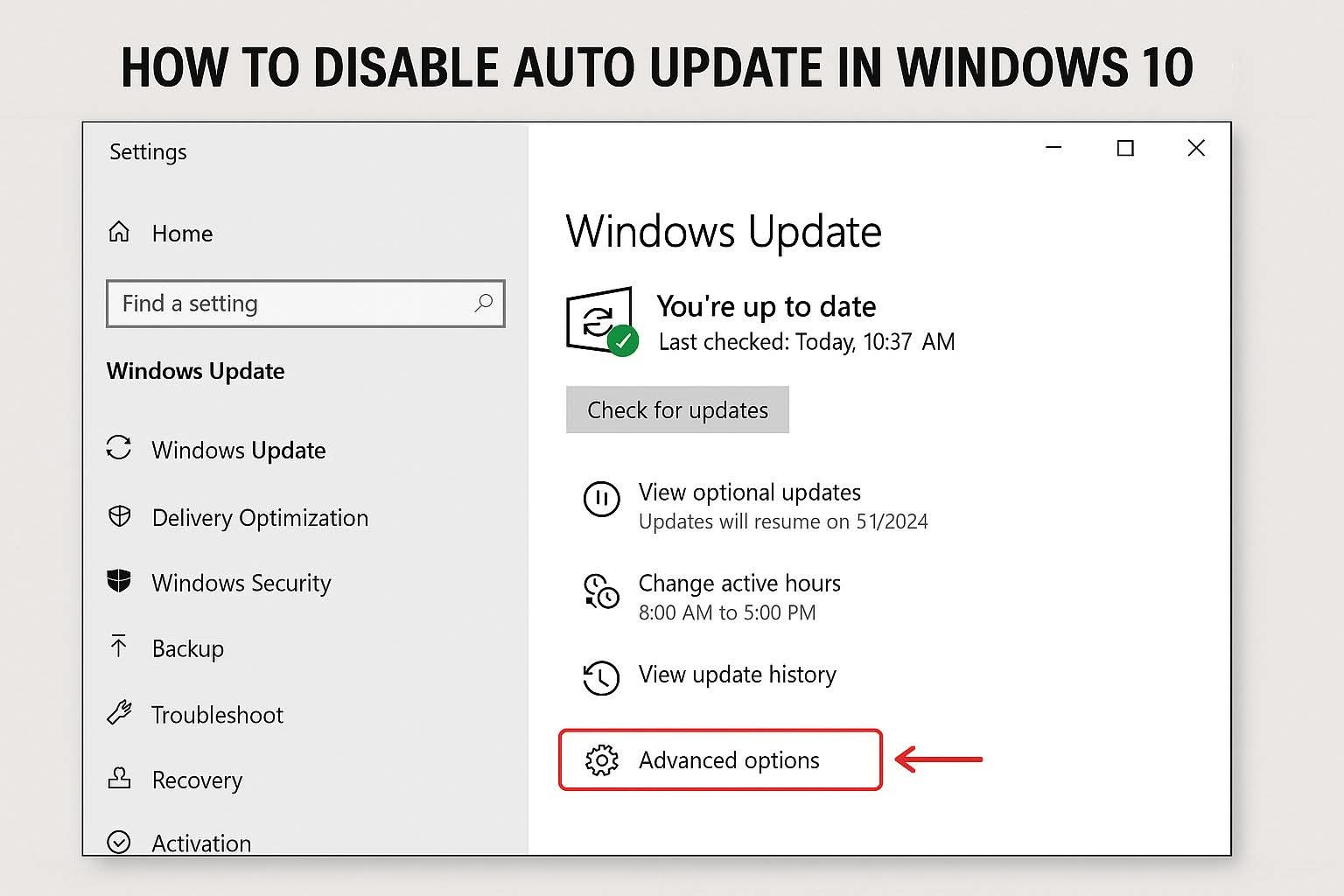Windows 10 မှာ Auto Update ကိုပိတ်ဖို့နည်းလမ်းများ။
Method 1: Group Policy Editor (gpedit.msc) သုံးပြီးပိတ်နည်း
(Windows 10 Pro/Enterprise တွင်သာရနိုင်သည်)
1. Win + R နှိပ်ပြီး gpedit.msc ရိုက်ထည့်ကာ Enter နှိပ်ပါ။
2. ဘယ်ဘက်မှ Computer Configuration > Administrative Templates > Windows Components > Windows Update ကိုရွေးပါ။
3. Configure Automatic Updates ကို Double-Click နှိပ်ပါ။
4. Disabled ကိုရွေးပြီး Apply > OK နှိပ်ပါ။
5. ပြန်လည်စတင်ရန် (Restart) လုပ်ပါ။
Method 2: Services.msc မှတဆင့်ပိတ်နည်း
(အားလုံးသော Windows 10 တွင်အသုံးပြုနိုင်သည်)
1. Win + R နှိပ်ပြီး services.msc ရိုက်ထည့်ကာ Enter နှိပ်ပါ။
2. Windows Update ကိုရှာပြီး Double-Click နှိပ်ပါ။
3. Startup type ကို Disabled လုပ်ပါ။
4. Stop ခလုတ်ကိုနှိပ်ပါ။
5. Apply > OK နှိပ်ပါ။
Method 3: Registry Editor ဖြင့်ပိတ်နည်း
(သတိထားပြီးပြုလုပ်ပါ၊ Registry ပြောင်းလဲမှုများကစနစ်ကိုထိခိုက်နိုင်သည်)
1. Win + R နှိပ်ပြီး regedit ရိုက်ထည့်ကာ Enter နှိပ်ပါ။
2. အောက်ပါ Path ကိုသွားပါ:
HKEY_LOCAL_MACHINE\SOFTWARE\Policies\Microsoft\Windows
3. Windows အောက်မှာ WindowsUpdate (မရှိလျှင် New > Key ဖြင့်အသစ်ဖန်တီးပါ)။
4. WindowsUpdate အောက်မှာ AU (Automatic Updates) Key ကိုဖန်တီးပါ။
5. AU အောက်မှာ New > DWORD (32-bit) Value ဖန်တီးပြီး NoAutoUpdate ဟုအမည်ပေးပါ။
6. NoAutoUpdate ကို Double-Click နှိပ်ပြီး Value data ကို 1 ထားပါ။
7. OK နှိပ်ပြီး Registry Editor ကိုပိတ်ပါ။
8. ပြန်လည်စတင်ရန် (Restart) လုပ်ပါ။
Method 4: Metered Connection သုံးပြီးအလိုအလျောက်အပ်ဒိတ်ကိုထိန်းနည်း
(Wi-Fi တွင်သာအသုံးပြုနိုင်သည်)
1. Settings (Win + I) > Network & Internet > Wi-Fi ကိုနှိပ်ပါ။
2. လက်ရှိချိတ်ဆက်ထားသော Wi-Fi Network ကိုနှိပ်ပါ။
3. Set as metered connection ကို On လုပ်ပါ။
4. Settings > Update & Security > Windows Update > Advanced Options ကိုနှိပ်ပါ။
5. Download updates over metered connections ကို Off လုပ်ပါ။
Method 5: Windows Update Blocker Tool သုံးနည်း
(Third Tool ဖြင့်အလွယ်တကူပိတ်နည်း)
1. Windows Update Blocker (WU Tool ကို Download ရယူပါ။
2. Tool ကိုဖွင့်ပြီး Disable Updates ကိုနှိပ်ပါ။
3. Apply နှိပ်ပြီး Restart လုပ်ပါ။
📌သတိပြုရန်:⚠️
- Windows Update ပိတ်ထားခြင်းကြောင့် Security Patches မရနိုင်တော့ဘဲ Hacking အန္တရာယ်ရှိနိုင်သည်။
- အပ်ဒိတ်များကို Manual ချချင်လျှင် Settings > Update & Security > Windows Update မှ Check for updates ကိုနှိပ်ပါ။
ဒီနည်းလမ်းတွေနဲ့ Windows 10 Auto Update ကိုထိန်းချုပ်နိုင်ပါလိမ့်မယ်။
😊
𝑪𝒐𝒎𝒑𝒖𝒕𝒆𝒓 𝑶𝒏𝒍𝒊𝒏𝒆 𝑻𝒓𝒂𝒊𝒏𝒊𝒏𝒈