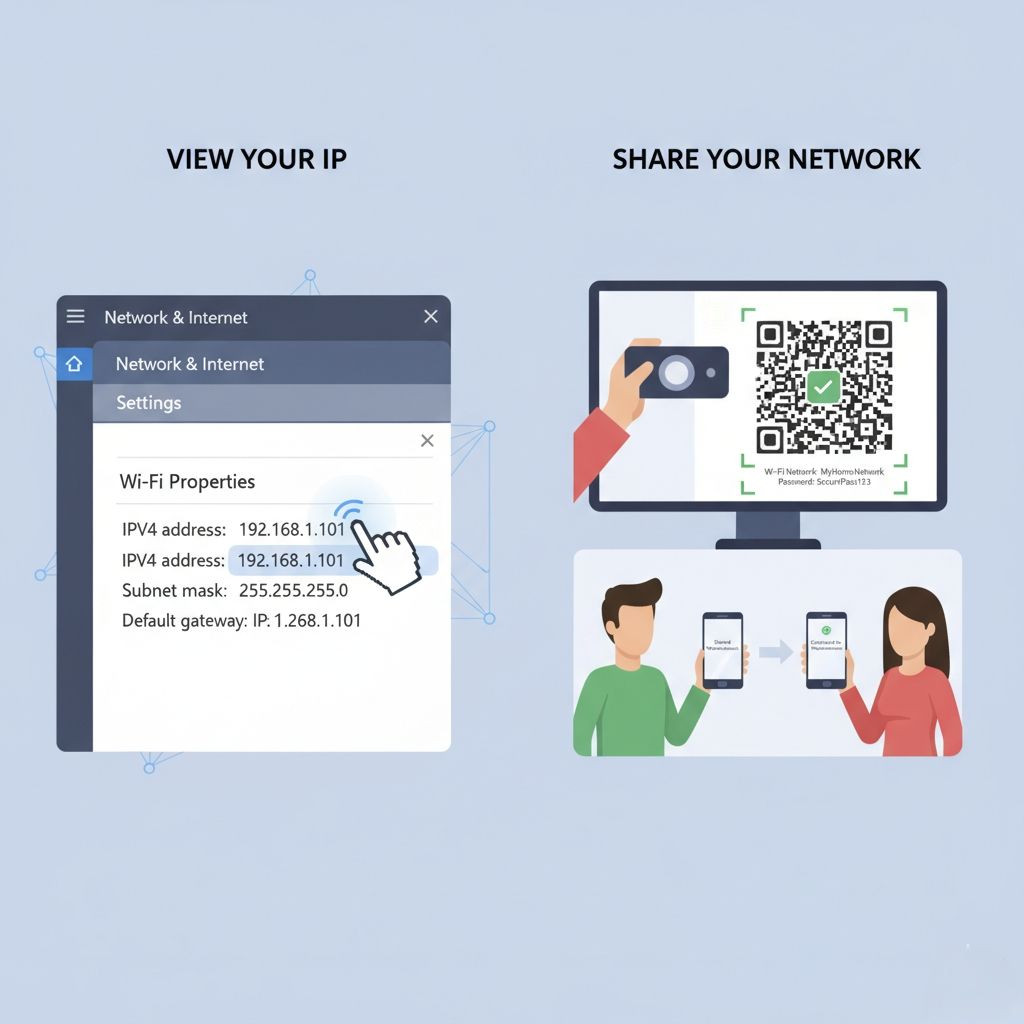Computer ရဲ့ IP Network ကို ကြည့်ရှုနည်းများနှင့် Share အသုံးပြုနည်းများ။ 🛜
IP Address ကြည့်ရှုနည်းများ 👁️
Windows Operating System တွင်
Command Prompt အသုံးပြု၍:
1. `Win + R` နှိပ်ပြီး `cmd` ရိုက်ထည့်ပါ
2. အောက်ပါ command ကိုရိုက်ထည့်ပါ:
ipconfig
3. IPv4 Address အောက်တွင် သင့်ကွန်ပျူတာ၏ IP address ကိုမြင်ရမည်
Settings မှတစ်ဆင့်: ⚙️
1. Settings > Network & Internet > Wi-Fi (သို့) Ethernet
2. Connected network ကိုနှိပ်ပါ
3. Properties အောက်တွင် IP address ကိုကြည့်ရှုနိုင်သည်
macOS တွင်
Terminal အသုံးပြု၍:
1. Terminal ဖွင့်ပါ
2. အောက်ပါ command ကိုရိုက်ထည့်ပါ:
ifconfig | grep "inet "
System Preferences မှတစ်ဆင့်:
1. Apple menu > System Preferences > Network
2. Connected network ကိုရွေးပါ
3. Advanced > TCP/IP တွင် IP address ကိုကြည့်ရှုနိုင်သည်။
Internet Connection Share လုပ်နည်းများ။ 🛜
Windows တွင် Internet Connection Sharing
Wi-Fi Hotspot ဖန်တီးနည်း:
1. Settings > Network & Internet > Mobile hotspot
2. "Share my Internet connection with other devices" ကိုဖွင့်ပါ
3. Network name နှင့် password သတ်မှတ်ပါ
4. "Edit" ကိုနှိပ်ပြီး network information များကိုပြောင်းလဲနိုင်သည်
Command Prompt မှတစ်ဆင့်:
netsh wlan set hostednetwork mode=allow ssid=YourNetworkName key=YourPassword
netsh wlan start hostednetwork
macOS တွင် Internet Sharing
1. System Preferences > Sharing
2. Internet Sharing ကိုရွေးပါ
3. "Share your connection from:" တွင် Internet source ကိုရွေးပါ
4. "To computers using:" တွင် Wi-Fi (သို့) Ethernet ကိုရွေးပါ
5. Wi-Fi Options တွင် network name နှင့် password သတ်မှတ်ပါ
Mobile Hotspot အသုံးပြုနည်း 📱
Android တွင်:
1. Settings > Network & Internet > Hotspot & tethering
2. Wi-Fi hotspot ကိုဖွင့်ပါ
3. Hotspot name နှင့် password သတ်မှတ်ပါ
iPhone တွင်:
1. Settings > Personal Hotspot
2. "Allow Others to Join" ကိုဖွင့်ပါ
3. Wi-Fi Password ကိုသတ်မှတ်ပါ
Network Sharing လုပ်ရာတွင် သတိပြုရမည့်အချက်များ ⚠️
1. လုံခြုံရေး - Strong password အသုံးပြုပါ
2. Data Usage - Data limit သတ်မှတ်ထားပါ
3. Network Performance - Connected devices အရေအတွက်ကိုကန့်သတ်ပါ
4. Battery Life - Mobile hotspot အသုံးပြုလျှင် battery ကိုထိခိုက်နိုင်သည်
အဆင့်မြင့် Network Sharing နည်းလမ်းများ
Router Configuration
- Router admin panel (192.168.1.1 သို့မဟုတ် 192.168.0.1) သို့ဝင်ရောက်ပါ
- Guest network ဖန်တီးနိုင်သည်
- Bandwidth control သတ်မှတ်နိုင်သည်
VPN Sharing
- VPN connection ကို share လုပ်နိုင်သည်
- Network security ပိုမိုကောင်းမွန်သည်
ဤနည်းလမ်းများဖြင့် သင့် computer ၏ IP network ကိုလွယ်ကူစွာကြည့်ရှုနိုင်ပြီး Internet connection ကိုလုံခြုံစွာ share အသုံးပြုနိုင်ပါသည်။
ဒီပိုစ့်က မိတ်ဆွေအတွက် အကျိုးရှိတယ်ဆိုရင် Share & Follow လေး နှိပ်ပေးသွားပါဦး ခင်ဗျာ။
𝑪𝒐𝒎𝒑𝒖𝒕𝒆𝒓 𝑶𝒏𝒍𝒊𝒏𝒆 𝑻𝒓𝒂𝒊𝒏𝒊𝒏𝒈